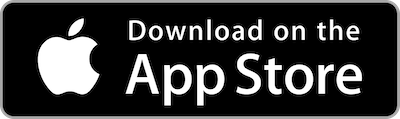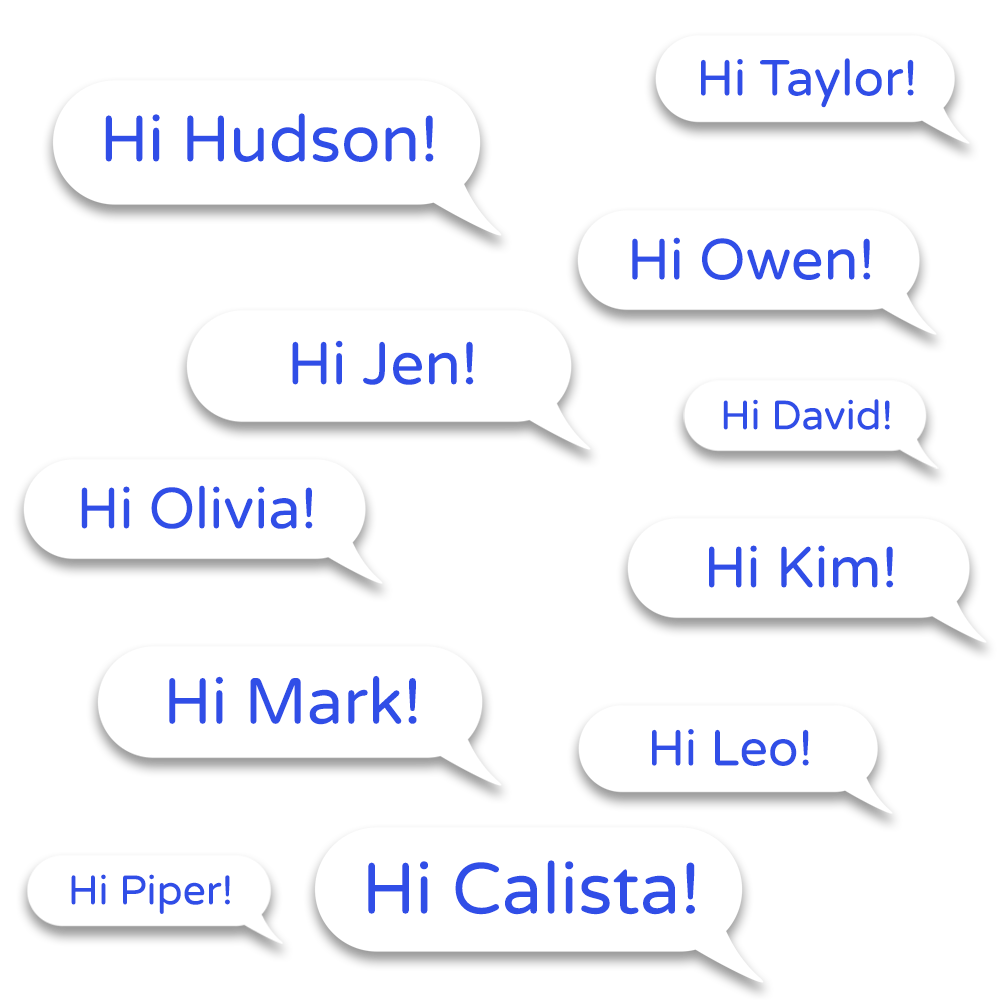🪄
How It Works
Step 1
Add contacts or select a group, and, if preferred, Time AutoText can be enabled to auto-insert time details in messages upon sending.
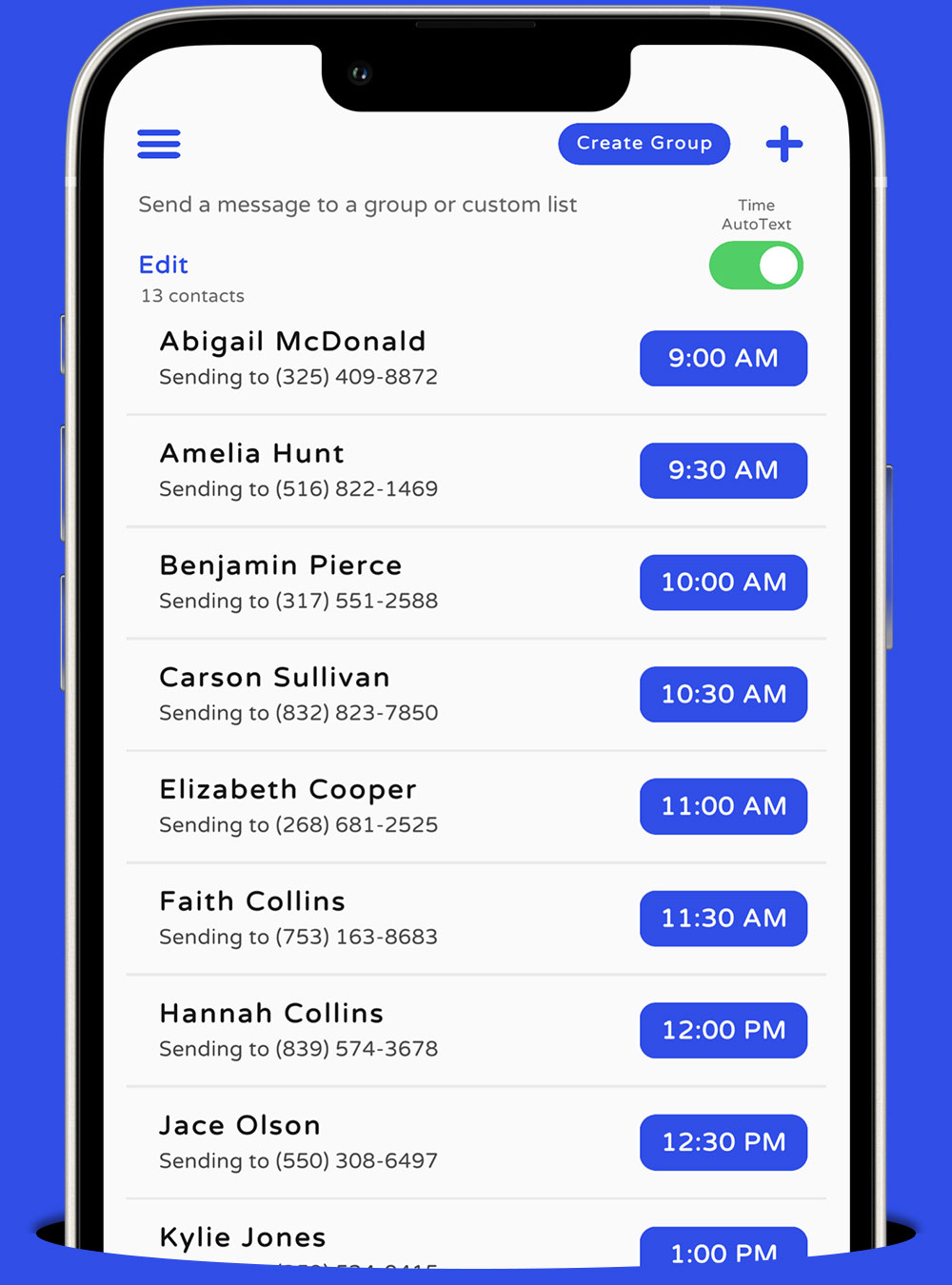
Step 2
Draft the text you want to send to your list of contacts. Enhance it with AutoText fields, use templates, add a photo, and insert emojis as desired.
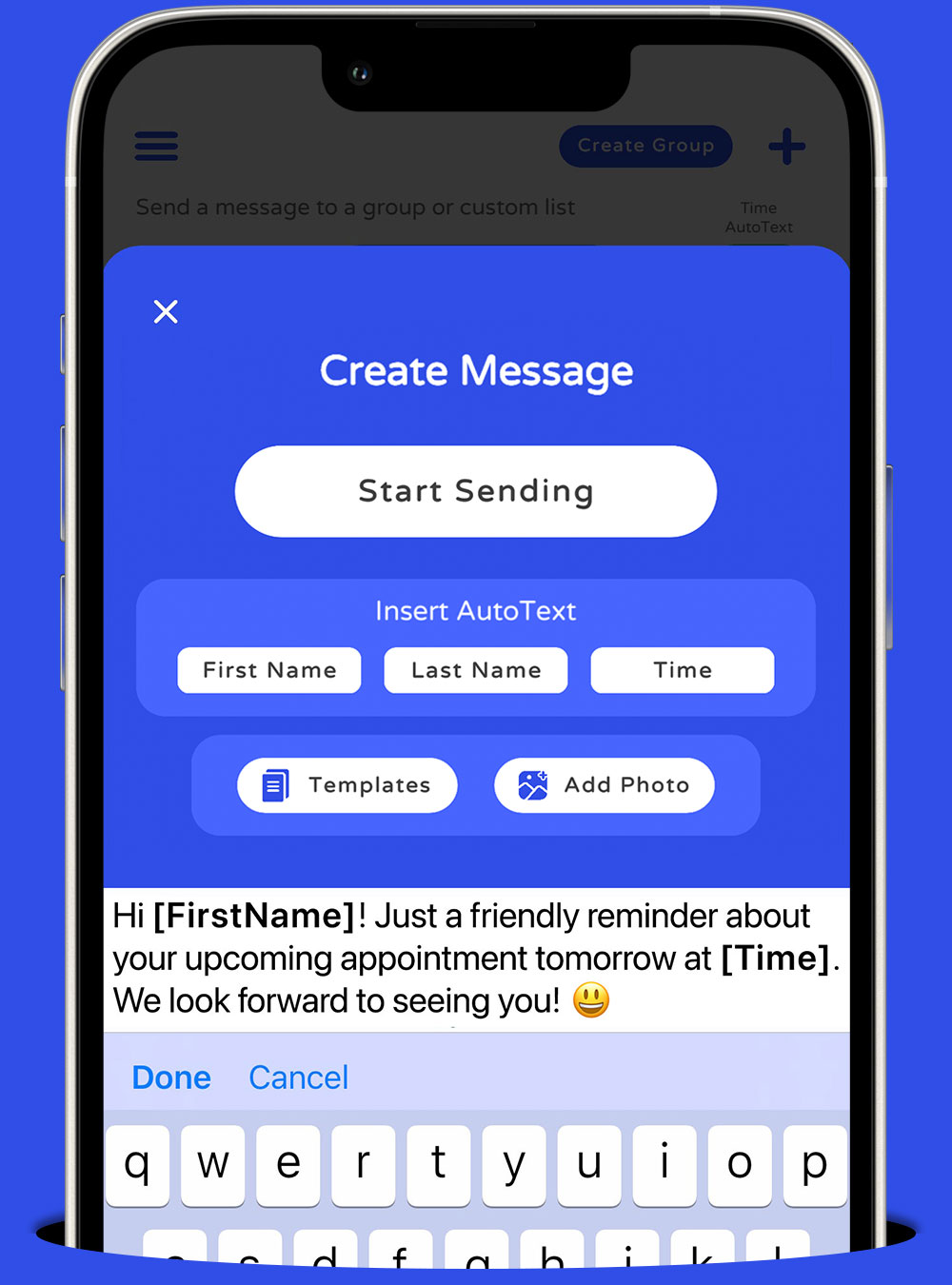
Step 3
Start the sending process, and for each contact, the Messages window will open up for manual sending. We also offer the option for automatic sending.
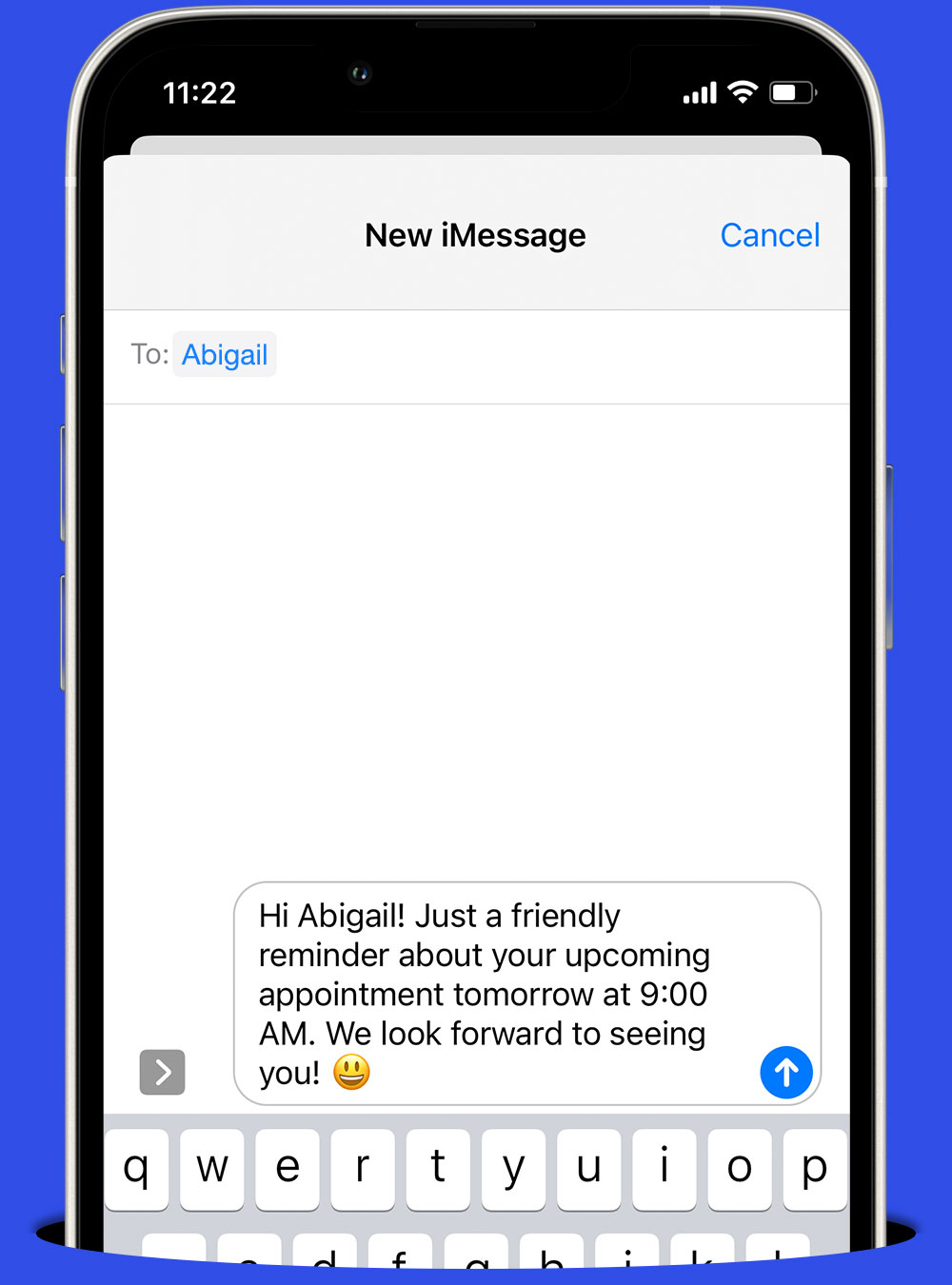
⚙️
Automatic Sending & Google Voice
Automatic Sending
Quick Send empowers you to send automatic mass text messages effortlessly through the Quick Send iOS Shortcut. Please read our FAQ HERE on how to avoid carrier and message provider spam filters.
Google Voice
Quick Send seamlessly integrates with Google Voice, enabling users to send mass text messages using their Google Voice number. This integration not only simplifies messaging but also serves as a valuable tool for maintaining a separate, professional phone number (second phone number) for business or personal use, enhancing communication versatility.
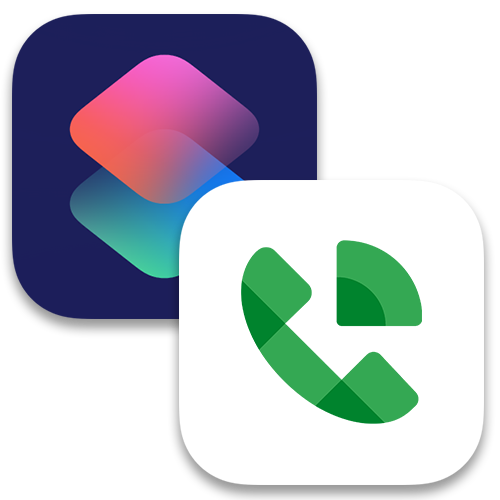
🤯
Endless Possibilities
Quick Send has many use cases, but here are a few examples.
Client Follow-Up
Efficiently manage client follow-up to drum up new business
Events
Simplify event invites, coordination, or planning
Appointment Reminders
Streamline sending client appointment reminders with ease
Staff Coordination
Easily coordinate staff and team scheduling individually
Real Estate
Effortlessly schedule real estate tours with other agents
💵
Pricing
Download the app today to access our latest pricing and enjoy 15 free trial messages on us!